Ip address of your pc is required in various cases. In this article, we will discuss how we can find public ip address on Mac and windows devices.
Mac
To find ip address on Mac:
- Press command and spacebar, spotlight search will appear.
- Type wifi, click on first option. Wifi window will open.
- Click on details button present in front of connected wifi.
You can see your ip address in the opened window.
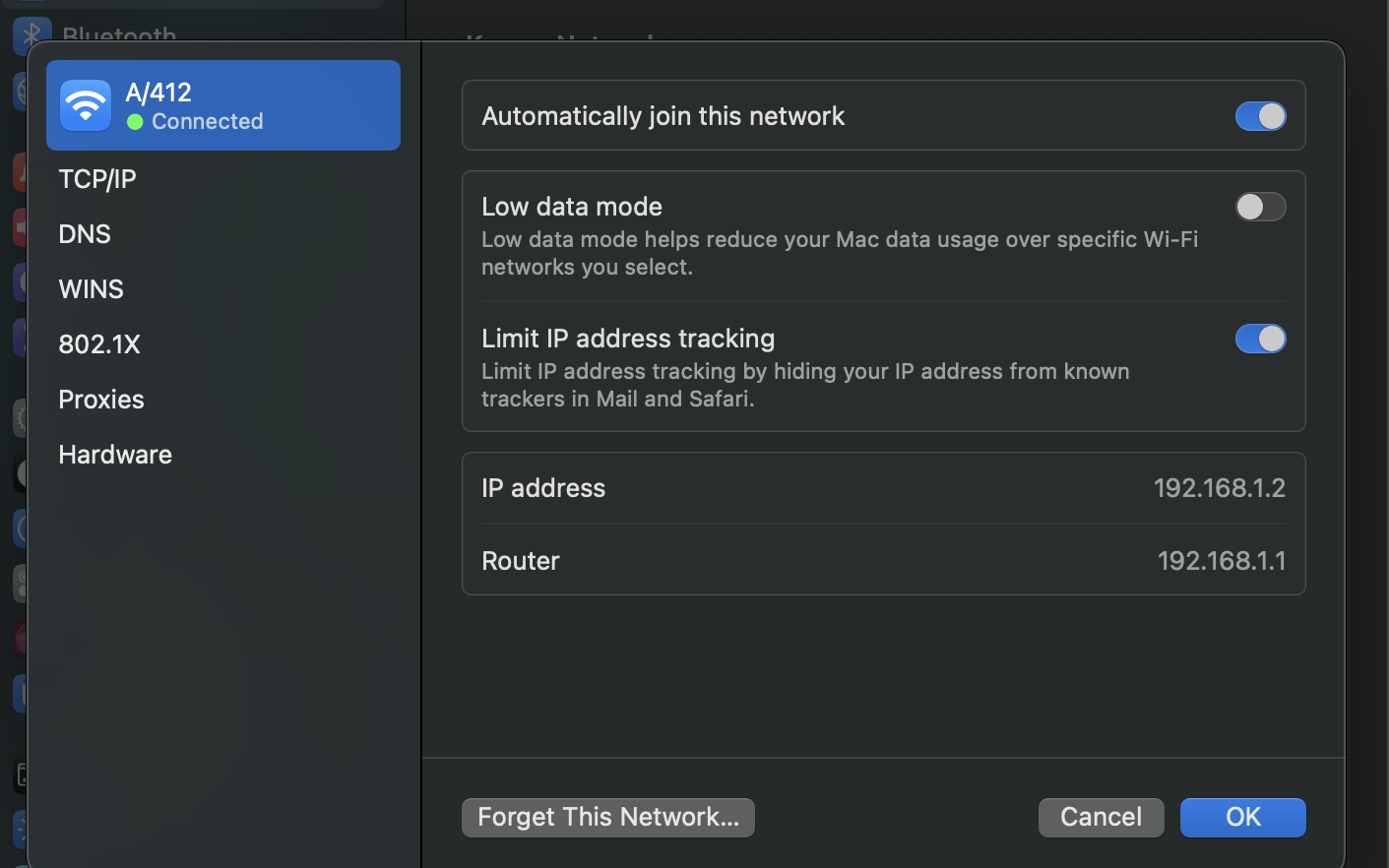
Windows
For windows, we have several options to find out your ip address.
Command prompt
Open command prompt from start, type “ipconfig /all” and hit enter, you will see lot of data related to your network. Find IPv4 address from the list and thats your ip address.
WiFi
- On the taskbar, click on wifi icon, you will see the wifi network you are connected to.
- Click on properties, find IPv4 address next to the ip address section
Same way you have to follow if you are connected using ethernet.
So, this is how we can find ip address on Mac and windows. Thanks for reading.